Passing your Administrator Certification Maintenance (Spring ’21)
Salesforce Admins! It’s spring and time for another Maintenance exam!
There are some AWESOME NEW FEATURES recently rolled out by Salesforce, and the Spring ’21 Maintenance Exam will make sure you’re aware of them.

We’re not going to go into further detail on this blog post because you will want to navigate to this Trailhead Module yourself to PASS THE SPRING ’21 CERTIFIED SALESFORCE ADMINISTRATOR MAINTENANCE EXAM.
Now, if you’re already aware of these changes and are just on this post to PASS THE MAINTENANCE EXAM. Here are some tips to get you through this quickly.
YOUR CHALLENGE

This is the challenge you’ll be presented with to maintain your certification. There are some tricks that we’ll walk you through to make sure you don’t waste anytime banging your head against your keyboard.
Trick #1: CREATE A NEW TRAILHEAD FOR THIS CHALLENGE
They mention this before starting the challenge. Be sure to create this from a FRESH new Trailhead Playground and not one of your previously configured environments.
Trick #2: Creating an Object from a Spreadsheet
This is one of those ‘isn’t supposed to be’ tricky situations. In order to Create a Custom Object from a Spreadsheet, you’ll need to login on the ‘Upload Your Custom Object’ Wizard. This will ask you for credentials. However, with Trailhead environments we typically don’t login.
As a work around, I created a new System Admin User and logged in with that user. When you’re logging in with that user, I recommend logging in with your custom domain as I kept getting an authentication error from login.salesforce.com
You’ll login with the second user, when prompted to by the Object creation wizard (import from Spreadsheet). You will want to do this instead of manually creating the object. It will assure the challenge can find the correct field names, field types and records expected to pass the exam.
Trick #3: Upgrading the Record Detail
This is done by using the LIGHTNING PAGE EDITOR. Not the Traditional Page Layout. The concept here is that the older, classic stuff will continue going away and being replaced more and more by Lightning Builders. To get to this section:
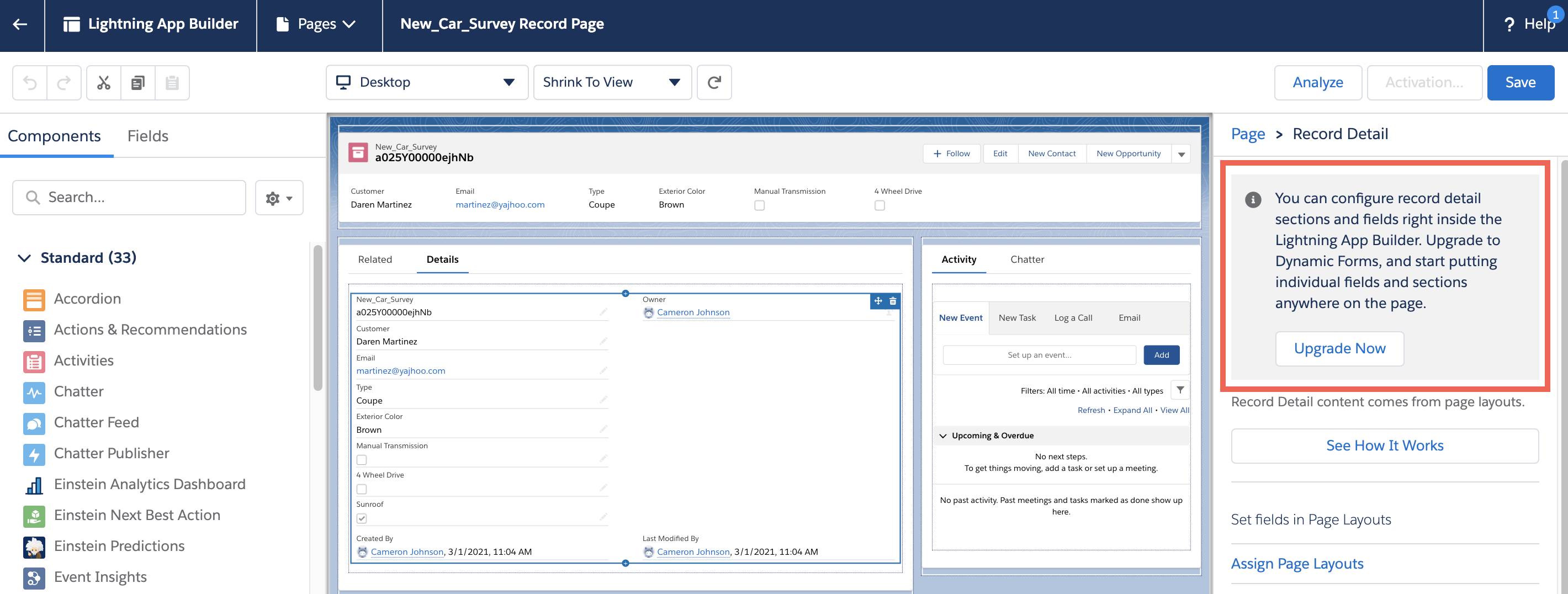
To Pass the Exam, you’ll need to configure your Newly Added LapTop Warranty Layout Page to only show the ‘Support Level’ and ‘Expiration Date’ fields when the ‘Active Warranty’ field is checked.
If you’ve imported the Custom Object from a Spreadsheet (along with the records from the CSV), and completed the steps in the challenge you’re good to go!

Let us know if this article helped you save time passing the Spring ’21 Certified Salesforce Administrator Maintenance Exam!
Are you working towards your Pardot Certification, or just want to be a better Pardot Admin? Attend our 2-day Pardot Admin Bootcamp! Space is limited!